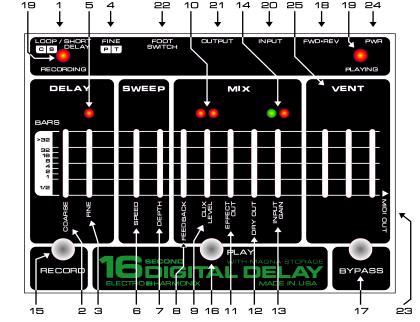
- Description -
Congratulations on your purchase of the Electro-Harmonix 16 Second Digital Delay! An anticipated reissue of the classic 16 Second Digital Delay, we redesigned the circuit with modern components but kept the functionality the same as the original, improving on it where needed.
The new 16 Second works in the more musical format of Bars, Beats and Tempo instead of seconds. Now you can create loops by setting the number of bars and the tempo. After recording a loop, you can play along with it, overdub as many layers as you like on top of it, or punch in and out to fix performance mistakes. Itâ€ôs also environmentally friendly: after recording a loop, the 16 Second will automatically save the loop into its Magna Storage and keep it there. You can turn the power off, come back the next day and Play or Overdub the loop as if you never turned the 16 Second off. You can bring the 16 Second to a recording studio or even another continent and it will keep your loop safe in its memory.
Special Features of the 16 Second Delay:
· Record for more than 4 minutes.
· Keep the loop in memory after power cycling.
- Change the Pitch and Tempo of the loop in ½ step increments,
with a total range of 2 octaves.
· Change the Tempo of the loop while the pitch remains constant.
· Reverse loops while Playing back. Overdub on top of the reversed
loop.
· Use Loop Mode as well as Short Delay Mode to make it a true
echo pedal.
· Add Sweep to your loops or use the 16 Second as a Flanger/Chorus.
· Separate control over the Dry Output, Effect Output and Clix
Output signals.
· Analog Input Gain control with Signal and Clip LEDs.
· Maintain visual indication of the tempo with two LEDs that
blink on the beat.
· Control with three Footswitches: Record, Play and Bypass.
· Connect an external Remote Foot
Controller (sold separately) for hands-free operation.
16 Second Terminology -
Here is an introduction to some important terms that will often be used during the course of this manual.
RECORDING: Occurs when you are recording a new loop. RECORDING LED is lit.
OVERDUBBING: When you record new audio over a loop that has already been recorded. Both the RECORDING and PLAYING LEDs are lit.
PLAYING: Occurs when a loop is Played back. You are listening to the loop not Recording or Overdubbing over the loop. PLAYING LED is lit.
LOOP Mode: Allows the 16 Second to be a Looping Recorder.
SHORT DELAY Mode: In this mode the 16 Second is a Delay/Echo.
TRUE BYPASS: In TRUE BYPASS, a computer controlled mechanical relay is used to connect the input jack directly to the output jack. The I/O jacks are completely disconnected from the 16 Second Delay circuitry.
DSP BYPASS: In DSP BYPASS, the audio goes into the A/D Converter, passes through the DSP, and then out of the D/A Converter. The DRY OUT slider will affect the output level in DSP Bypass.
CLIX: The Clix is a metronome that clicks on each beat, at the same tempo as the internal tempo of the 16 Second Delay. Clix is useful when laying down loops and overdubbing.
- Quick Start -
You've just bought a brand new 16 Second Delay! Let's get into it right away by learning how to:
· Record a 2-Bar Loop
· Change the Pitch and/or Tempo of the Loop
· Reverse a Loop
· Use the 16 Second as a Delay/Echo
How to Record a 2-Bar Loop:
1. Hit the BYPASS Footswitch so that both CLIX LEDs light.
2. Set the COARSE Slider to 2. This sets the Loopâ€ôs length to 2-Bars.
3. Set the FINE Slider half way. This will give you a mid tempo beat.
4. Set the LOOP Switch to C. This will let you continuously Overdub.
5. Set both the SPEED and DEPTH Sliders down all the way.
6. Set the FEEDBACK Slider to the very top of its travel.
7. Set CLIX to the top. Now you will be able to hear the metronome Clix during Recording.
8. Set the EFFECT OUT and DRY OUT Sliders to about half way.
9. Set the INPUT GAIN Slider so that the green LED lights up but the orange LED does not.
10. Hit the RECORD Footswitch. Immediately you will hear the metronome
Clix and the RECORDING LED will blink
rapidly. This means that the 16 Second Delay is giving you a 4-beat
count-in before it starts to Record.
11. After the 4-beat count-in, begin playing. The 16 Second Delay will record your loop.
12. After 2-bars (or 8-beats) the 16 Second will enter Overdub mode.
The PLAYING LED will light while the
RECORDING LED remains lit and you will hear what you just recorded.
13. Now you can Overdub or record over the original loop that you recorded.
14. To turn off the metronome Clix, move the CLIX Slider approximately
half way down.
How to Change the Pitch and/or Tempo of the Loop You Recorded:
1. If you are currently in Overdub Mode, hit the RECORD Footswitch to
put the 16 Second Delay into PLAYING
Mode. The RECORDING LED should go off, but the PLAYING LED will remain
lit.
2. Set the FINE Switch to P so that both Pitch and Tempo will change with the FINE Slider.
3. Slowly push the FINE Slider up to its top position. The loop's pitch will go lower and the tempo will slow down.
4. Slowly push the FINE Slider all the way down to its bottom position.
The pitch and tempo of the loop will increase.
When the FINE Slider is at the same position that the loop was recorded
at, the FINE LED, above the FINE Slider, will
light up.
5. Now set the FINE Switch to the T position. Right away the pitch of
the loop should jump back to the original
pitch it was recorded at but the tempo is still faster. This effect
works best when the tempo is near its original tempo.
How to Reverse a Loop and then Overdub over it:
1. Put the 16 Second Delay into Playing Mode: If you are in Overdubbing
Mode, hit the RECORD Footswitch, if you
are in Bypass, hit the PLAY Footswitch.
2. Slide the Reverse Switch. The loop will now play in Reverse. If the
loop is at its original Pitch and Tempo, the FINE
LED will blink rapidly to let you know the loop has been Reversed.
3. Hit the RECORD Footswitch. The RECORDING LED will light, you are now in Overdubbing Mode.
4. Important! Please note: when you Reverse a loop or change its Pitch
or Tempo, you must Overdub over the entire
loop through one full cycle, otherwise the 16 Second Delay will chop
off the portion of the loop that was not Overdubbed.
How to Use the 16 Second Digital Delay as a Delay/Echo:
1. Hit the BYPASS Footswitch to enter True Bypass Mode.
2. Move the LOOP Switch to the SHORT DELAY position.
3. Set the COARSE Slider to the 32-Bar position.
4. Set the FINE Slider about half way up.
5. Set the SPEED and DEPTH Sliders to the bottom.
6. Set the FEEDBACK Slider to approximately ¾ of the way up.
7. Set the CLIX LEVEL Slider to the bottom.
8. Set the EFFECT OUT and DRY OUT Sliders to about half way.
9. Set the INPUT GAIN Slider so that the green LED lights up but the orange LED does not.
10. Hit the RECORD Footswitch to enter Short Delay Mode.
11. Move the FINE Slider for different delay times
12. Adjust the COARSE Slider for more dramatic changes in the delay
time.
-Front Face of 16 Second Delay-
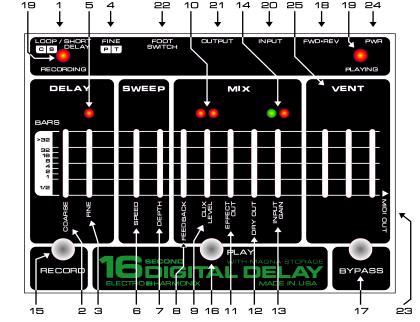
- Controls, Indicators & I/O-
The following descriptions detail all of the sliders, switches, LEDs
(lights) and I/O jacks on the 16 Second Delay:
1. LOOP / SHORT DELAY Slide Switch - This is a 3 position slide switch
that selects between two Loop Modes (C
and S) and Short Delay Mode:
LOOP C: Continuous Loop Mode. The 16 Second will continually record and play the loop.
LOOP S: Single Loop Mode. The 16 Second will record the loop once through
and then the 16 Second will automatically
switch to Play mode and then play the Loop continuously.
SHORT DELAY: In Short Delay Mode the 16 Second Delay works as a dedicated
echo/delay pedal with a delay time up
to 1 second. When in Short Delay mode, the 16 Second will also record
while delaying. So if you switch to either of the loop
modes from Short Delay mode, the audio in the loop will be up to the
last 4 minutes that were recorded while in Short Delay
mode. You can also hear the loop you have been recording by hitting
the Play Footswitch (16) while in Short Delay mode.
2. COARSE Slider - In Loop Mode, the COARSE Slider sets the maximum
loop length. It is calibrated in bars, where
each bar is 4 beats long. The position of the COARSE Slider is only
relevant at the instant that a new recording is started.
Moving the COARSE Slider after a loop has been recorded will have no
effect on the loop. When in the >32 position, the
16 Second Delay will continually record until you hit the Play Footswitch
to stop recording audio. In Short Delay Mode, the
COARSE Slider selects the range of delay time.
3. FINE Slider - In Loop Mode, the FINE Slider sets the tempo of the
loop. The range is from 60 bpm (topmost) to 240
bpm (bottommost). In Short Delay Mode, the FINE Slider sets the delay
time of the echo. In both modes, the tempo that
the FINE Slider is set to will be output as MIDI Clock on the MIDI
OUT Jack (23).
4. FINE Switch - Varying the FINE Slider (3) while Playing back a loop
will change the Pitch and Tempo or just the
Tempo of the loop. The FINE Switch chooses between these two modes.
If set to P, both the Pitch & Tempo of the
loop will vary with the FINE Slider. If set to T, the loop's Tempo
will vary but the Pitch of the loop will remain
constant.
5. FINE LED - This LED is located directly above the FINE Slider (3).
After recording a new loop, the FINE LED will
glow solid. This tells you that the current position of the FINE Slider
(3) is at the same position that the loop in memory was
recorded at. If you move the FINE Slider, the FINE LED will turn off,
if you move the FINE Slider back to its original
position, the LED will light again. If the FWD/REV Switch (18) is toggled
while the FINE Slider is in its original position,
the FINE LED will blink. When entering Overdub mode, after the FINE
Slider has moved or the REVERSE switch has
been toggled, the 16 Second will need to cycle through the entire loop
one time to save the changes to the loop. You will see
the FINE LED go solid after this one cycle through the loop.
6. SPEED Slider - Controls the rate of the Sweep effect. The rate of
the Sweep effect will be faster at the top most
position of the SPEED Slider and slower at the bottom most position.
The Sweep effect will not be recorded with your loop.
7. DEPTH Slider - Controls the amount of the Sweep effect. The amount
of Sweep will increase as the DEPTH slider is
raised to the top most position. The Sweep effect is off in the bottom
most position of the DEPTH slider.
8. FEEDBACK Slider - In Short Delay Mode, the FEEDBACK Slider sets the
level of the signal that is fed from the
Output of the Delay Line to the Input of the Delay Line. When the FEEDBACK
Slider is set to the bottom most position,
you will hear only one echo. When the FEEDBACK Slider is set to the
top position the echoes will repeat infinitely. The
FEEDBACK Slider works in a similar fashion in Loop Mode. When in Overdub
Mode (both the Recording and Playing
LEDs are lit), each time the 16 Second cycles through a loop, the loop
will pass through the FEEDBACK Slider setting. So
if the FEEDBACK Slider is in the top position, the loop will go on
indefinitely. If the FEEDBACK Slider is set at 50%, each
time the loop cycles through, the volume will decrease by 50%. If you
want to continually Overdub over a loop the
FEEDBACK Slider has to be set in the top most position. If you want
to punch-in a new section of audio, the FEEDBACK
Slider will have to be set to the bottom most position. If the FEEDBACK
Slider is set somewhere in the middle of its range
while in Loop Mode, the 16 Second can act like a very long delay.
9. CLIX LEVEL Slider - Controls the output volume of the Clix metronome.
The volume of the Clix increases as the
CLIX Slider is pushed up. When the CLIX Slider is set at its bottom
most position there will be no Clix output. In Short
Delay Mode, the Clix are always active but in Loop Mode, the Clix works
a little differently. When recording a new loop the
Clix will be active and the CLIX Slider acts like a volume knob for
the metronome level. After initializing a new loop and the
16 Second is in Overdubbing Mode, the CLIX slider becomes an On/Off
switch for the metronome: if the CLIX slider is
located in the top 25% of its range, the Clix will be heard, if the
CLIX slider is below the top 25%, the Clix will be shut off.
This enables you to hear the Clix only when you need it. The Clix will
not be active when the 16 Second is Playing a loop.
10. CLIX LEDs - The CLIX LEDs are located directly above the CLIX Slider
(9). The LED on the left blinks on each
beat. The LED on the right lights only on the first beat of each bar.
11. EFFECT OUT Slider - Controls the overall output volume of the effects.
This includes the loop and delays, the Sweep
and the Clix metronome. The volume of the effect will increase as the
EFFECT OUT Slider is raised upward.
12. DRY OUT Slider - Controls the output volume of the input signal.
Use the DRY OUT Slider to mix in the right amount
of your original signal. The volume of the input signal will increase
as the DRY OUT Slider is raised upward. This control is
after the INPUT GAIN Slider (13).
13. INPUT GAIN Slider - Controls the level of the input signal before
it enters the Analog to Digital Converter. The Input
Gain increases as the slider is raised upward. At the bottom position
of the INPUT GAIN Slider you will have approximately
6 dB of attenuation. At the top position of the INPUT GAIN Slider you
will have approximately 36 dB of gain. Use the
SIGNAL/CLIP LEDs to help you determine where to set the INPUT GAIN
Slider.
14. SIGNAL/CLIP LEDs - These LEDs are located directly above the INPUT
GAIN Slider (13). The Green LED on the
left is the SIGNAL LED. It lights when signal is present at the A/D
Converter. The Amber LED on the right is the CLIP
LED. It lights when the signal clips the A/D Converter. Ideally you
want the largest possible signal entering the A/D
Converter without clipping. One way to achieve the ideal signal level
is to raise the INPUT GAIN Slider until the CLIP LED
starts to blink and then lower the INPUT GAIN Slider slowly until the
CLIP LED stops lighting.
15. RECORD Footswitch - In Loop Mode, the RECORD Footswitch is used
to start and stop Recording a new loop or
to Overdub over a loop already in memory. In Short Delay mode, the
RECORD Footswitch toggles between Delay On and
DSP Bypass.
16. PLAY Footswitch - In Loop Mode, the primary function of the PLAY
Footswitch is to put the 16 Second into Playing
mode. While Recording a new loop, hitting the PLAY Footswitch will
place the 16 Second directly into Overdub or Playing
Mode depending on the setting of the LOOP Slide Switch (1). In Short
Delay Mode, hitting the PLAY Footswitch will take
you out of echo mode and Play whatever was recorded in the past 4 minutes
since entering Short Delay Mode, as long as at
least one bar has been recorded. Playing mode (only the PLAYING LED
is lit) plays back the loop that was recorded. You
can then further tweak the loop to change the tempo and/or pitch, Reverse
the loop or add Sweep.
Important! Please note: Hitting the PLAY Footswitch while in Overdub
Mode will start the Recording of a new loop and
you will lose the loop you had been working on.
17. BYPASS Footswitch - Hitting the BYPASS Footswitch while in either
Loop Mode or Short Delay Mode, will switch
the 16 Second into True Bypass Mode. Hitting the BYPASS Footswitch
again will bring you back into the mode you had
been in before hitting the BYPASS Footswitch. In True Bypass Mode,
the Recording and/or Playing LEDs will blink at the
tempo set by the FINE Slider. The blinking of these LEDs reveals two
pieces of information:
1) By knowing which LEDs are blinking, you know which mode you will go back into when you hit the BYPASS Footswitch.
2) The LEDs will show what the tempo is and where the first beat of
each bar is occurring. The Clix LEDs will
continue blinking at the set tempo when in True Bypass Mode but only
the left LED will light. When you enter True Bypass
Mode, the loop will continue to play, though it will be inaudible.
18. FWD/REV Slide Switch - The FWD/REV Switch will Reverse the loop
while it is Playing back. This switch
has no function while Recording, Overdubbing or in Short Delay Mode.
19. RECORDING and PLAYING LEDs - These two LEDs have various functions
depending on which are lit, how they
are blinking, and if you are in Loop or Short Delay Mode:
RECORDING LED PLAYING LED STATUS
ON OFF Recording a new loop
ON ON Overdubbing a loop
OFF ON Playing a loop
Blinking Rapidly OFF In Loop Mode: 4-Beat lead-in before recording a
new loop.
In Short Delay Mode: Indicates the start of Echo Mode.
OFF OFF DSP Bypass or True Bypass
OFF Blinking on beat True Bypass while in Playing mode
Blinking on beat OFF True Bypass while in Short Delay mode
Blinking on beat Blinking on beat True Bypass while in Overdubbing mode
20. INPUT Jack - This jack is the audio input for the 16 Second. The Input Impedance is 200 kÎŹ.
21. OUTPUT Jack - This jack is the audio output from the 16 Second.
When the 16 Second is in True Bypass
mode, the OUTPUT jack is connected directly to the INPUT jack.
22. FOOTSWITCH Jack - There is an optional Electro-Harmonix FOOT CONTROLLER
for the 16 Second Delay,
which can be purchased separately. The Foot Controller allows you to
use the 16 Second remotely. This gives access to
special switches that instantly turn On/Off the Sweep, Reverse and
Feedback functions, and shift the loop Up/Down one
Octave, as well as having identical RECORD and PLAY Footswitches from
the main unit. Plug the Foot Controller directly
into the FOOTSWITCH Jack with a standard guitar cable. The power for
the FOOT CONTROLLER will come from the
16 Second Delay.
23. MIDI OUT Jack - The 16 Second Delay generates MIDI Clock, MIDI Start and MIDI Stop commands.
MIDI CLOCK: The MIDI Clock signal is based on the 16 Secondâ€ôs
internal tempo and is output through the MIDI
OUT Jack at all times. The internal tempo of the 16 Second Delay is
determined by the FINE Slider. The MIDI Clock signal
can be used by any other device that accepts MIDI Clock. Hook up your
16 Second's MIDI OUT Jack to the MIDI
In of another device using a standard MIDI cable. You will then be
able to sync a sequencer, drum machine, or other MIDI
devices to the 16 Second Delay. The 16 Second Delay does not slave
to MIDI Clock coming from another device.
MIDI START & STOP: When a loop is started by hitting the PLAY Footswitch
or a new one is created by hitting the
RECORD Footswitch, a MIDI Start command is sent out of the MIDI OUT
Jack. When a loop is stopped by hitting the
PLAY Footswitch again, a MIDI Stop command is sent out of the MIDI
OUT Jack. These commands will start and stop a
sequencer or drum machine.
24. POWER Jack - Plug in the wall-wart that came supplied with the 16 Second into the POWER Jack.
25. VENT Slots - Please do not obstruct the VENT slots. The 16 Second requires the VENT Slots to breath.
- Operation Notes -
Here are more in-depth descriptions of how to use the 16 Second Delay:
- Important Notes
· Bypass
· Recording a New Loop
· Clearing a Loop
· Overdubbing Over a Loop
· Playing a Loop
· Short Delay Mode
· Connecting to a Drum Machine or MIDI Sequencer
· Adding Sweep to Your Audio
Important! Please Note:
· The 16 Second can have only one loop in its memory at a time.
Once you begin recording a new loop, your
previous loop will be erased.
· The loop is automatically stored into memory upon exiting either
Recording or Overdubbing Modes. If the power to
the 16 Second is interrupted while in either mode, the loop will be
lost.
Bypass: The 16 Second Delay has two different forms of Bypass: True Bypass and DSP Bypass.
· True Bypass can be entered and exited by hitting the BYPASS
Footswitch. The 16 Second Delay will always start
up in True Bypass mode. The will continue its cycle while in True Bypass.
· DSP Bypass can be entered in four ways:
1. While in Playing Mode, hit the PLAY Footswitch.
2. While in Recording Mode, hit the RECORD Footswitch, you will stop recording the loop and enter DSP Bypass.
3. After start up, if you hit the BYPASS Footswitch, it will enter DSP Bypass.
4. If you are in DSP Bypass and hit the BYPASS Footswitch, you will enter True Bypass, if you hit the BYPASS
Footswitch again you will go back into DSP Bypass.
Recording a New Loop:
1. Put the Loop Slide Switch into either C or S modes. Recording Mode
can be entered in the following
ways:
a) From True Bypass when no loop is in memory by hitting the RECORD Footswitch.
b) From DSP Bypass at all times by hitting the RECORD Footswitch.
c) From Overdub Mode by hitting the PLAY Footswitch.
2. Once you enter Recording Mode, the loop that was currently in memory
will be erased and replaced by the new one
you record. You also have the ability to clear the memory without recording
a new loop.
3. Upon entering Recording Mode, the RECORDING LED will blink rapidly;
this signifies that the 16 Second is
counting the 4 beat lead-in. The 16 Second does not begin recording
until after the 4 beat lead-in is complete. So the 16
Second will start recording on the 5th beat. If you do not hear the
4 beat lead-in, raise the CLIX LEVEL Slider and/or the
EFFECT OUT Slider. If you hit the RECORD Footswitch again while the
RECORDING LED is blinking, the 16 Second
will erase the loop that was in Magna Storage, stop the recording process
and enter DSP BYPASS.
4. Once the RECORDING LED goes solid, the 16 Second is recording audio.
5. The maximum length of the loop is determined by the setting of the
COARSE Slider when starting a new loop. If the
COARSE Slider is set to 4, than your loop will be a maximum of 4 bars
long with each bar made up of 4 beats.
6. The tempo of the loop is set by the FINE Slider. Consequently the
FINE Slider will control the speed of the CLIX.
It is suggested, for optimal recording of your loop, that you do not
move the FINE Slider while recording a new loop.
7. The 16 Second will exit RECORDING Mode automatically upon reaching
the number of bars set by the COARSE
Slider. You can also exit RECORDING mode by hitting the PLAY Footswitch.
At anytime, after the first bar has been
recorded, the PLAY Footswitch can be hit to stop the loop. The loop
length will be quantized to the nearest bar when hitting
the PLAY Footswitch. Use this feature to create loops with odd bar
lengths. For example if you set the COARSE Slider to
4 but hit the PLAY Footswitch after recording 3 bars, your loop will
be 3 bars in length.
8. Upon exiting RECORDING Mode, the 16 Second will cycle back to the
beginning of the loop. Either it will enter
OVERDUBBING or PLAYING Mode depending on the LOOP Slide Switch setting.
9. Upon exiting RECORDING Mode and going into Playing Mode, the loop will be saved into Magna Storage.
Clearing a Loop:
· In Either Loop Mode:
1. In general, to clear the loop, you have to begin recording a new loop.
2. When beginning a new loop, the RECORDING LED will blink rapidly to
signify the 4 beat lead-in. During the
lead-in, hit the RECORD Footswitch, the 16 Second will go into DSP
Bypass and the memory will be cleared.
· In Short Delay Mode:
1. Hit the RECORD Footswitch to enter echo mode.
2. After hitting the RECORD Footswitch, the RECORDING LED will blink
rapidly, during this time, hit the RECORD
Footswitch again to clear the memory. You will also enter DSP Bypass.
Overdubbing Over a Loop:
1. As long as the Loop Slide Switch is set to either C or S, you can
enter Overdubbing Mode in the
following ways:
a) From Playing Mode, hit the RECORD Footswitch.
b) From Recording Mode, make sure the Loop Slide Switch is set to C and hit the PLAY Footswitch.
c) From True Bypass, with both the RECORDING and PLAYING LEDs blinking, hit the BYPASS Footswitch.
2. After entering Overdubbing Mode, both the RECORDING and PLAYING LEDs
will light up, solid. At this point
you can begin laying new parts over the loop you have already recorded.
3. If, before entering Overdubbing Mode, you had changed either the
tempo, pitch or direction of the loop, you will
need to let the loop cycle completely through before exiting Overdubbing
Mode. If you attempt to exit Overdubbing Mode
before one full bar has been overdubbed, the 16 Second will enter DSP
Bypass Mode and the loop will remain unchanged.
If you exit Overdubbing Mode before the entire loop has cycled through,
the loop will be truncated to the nearest bar.
4. In Overdubbing Mode the CLIX LEVEL Slider becomes a switch. Either
the CLIX is On or OFF. If the CLIX
LEVEL Slider is set anywhere in its top 25% of its travel, the CLIX
will be audible. If the CLIX LEVEL Slider is set to the
lower 75% of the range, the CLIX will be turned off.
5. You can exit Overdubbing Mode in three ways:
a) Hit the RECORD Footswitch and the 16 Second will enter Playing Mode.
b) Hit the BYPASS Footswitch and the 16 Second will enter True Bypass
Mode. The RECORDING and PLAYING
LEDs will blink to the tempo, letting you know if you hit the BYPASS
Footswitch again you will re-enter Overdubbing
Mode.
c) Hit the PLAY Footswitch and the 16 Second will enter Recording Mode
and start the 4-beat lead-in.
Playing a Loop:
1. If there is a loop stored in memory, it can be played back infinitely
in Playing Mode. Assuming there is a loop in
memory, you can enter Playing Mode through the following ways:
a) In True Bypass Mode, hit the PLAY Footswitch.
b) In DSP Bypass Mode, hit the PLAY Footswitch.
c) In Overdubbing Mode, hit the RECORD Footswitch.
d) In Recording Mode, with LOOP Switch set to â€úSâ€Ě, hit the PLAY Footswitch.
e) In Short Delay Mode, hit the PLAY Footswitch.
2. When you enter Playing Mode, the PLAYING LED will light solid. Each
time you hit the PLAY Footswitch to enter
Playing Mode, the loop will playback from the beginning of its cycle.
3. While in Playing Mode you can play over the loop though it will not record what you play.
4. You can Reverse the Loop while in Playing Mode. Just flip the REVERSE Slide Switch.
5. The Pitch and Tempo of the Loop can be adjusted while in Playing
Mode. Make sure the FINE Slide Switch is set to
p, then move the FINE Slider to change the pitch of the loop.
6. If you want to keep the Pitch of the loop constant, but change the
Tempo, set the FINE Slide Switch to the T
position, then move the FINE Slider.
7. You can exit Playing Mode and enter the three following modes:
a) Hit the RECORD Footswitch and the 16 Second will enter Overdubbing Mode.
b) Hit the BYPASS Footswitch and the 16 Second will enter True Bypass
Mode. The PLAYING LED will blink to the
tempo.
c) Hit the PLAY Footswitch and the 16 Second will enter DSP Bypass Mode.
Short Delay Mode:
1. To start Short Delay Mode, set the LOOP Slide Switch to SHORT DELAY.
Then hit the RECORD Footswitch, the
short delays will begin immediately.
2. Once you have entered Short Delay Mode, the loop that was in memory will be erased.
3. Both the COARSE and FINE Sliders determine the total delay time.
Moving the COARSE Slider will move you
through different ranges of delay time. Moving the FINE Slider will
give you a more exact delay time.
4. The CLIX will be active during Short Delay mode, if you do not want
to hear the CLIX, move the CLIX LEVEL
Slider to its minimum position.
5. If you hit the PLAY Footswitch while in Short Delay Mode, the 16
Second will enter Playing Mode and begin
playing up to the last 4 minutes of audio that was output by the 16
Second since starting Short Delay. If you move the LOOP
Slide Switch to either of the Loop modes you can treat this audio like
any other loop you might have recorded.
6. When you start Short Delay, the RECORDING LED will blink rapidly
and then after 4 beats go solid. When the
RECORDING LED goes solid it signifies that the 16 Second is now recording
the audio that can be turned into a loop after
hitting the PLAY Footswitch.
7. You can exit Short Delay Mode and enter the following modes:
a) Hit the RECORD Footswitch and the 16 Second will enter DSP BYPASS Mode.
b) Hit the BYPASS Footswitch and the 16 Second will enter True Bypass
Mode. The RECORDING LED will blink to
the tempo.
c) Hit the PLAY Footswitch and the 16 Second will enter Playing Mode,
playing back up to the last 4 minutes that have
been output by the 16 Second, in a loop.
Connecting to a Drum Machine or MIDI Sequencer:
· The 16 Second Delay sends out MIDI Clock at all times.
· The MIDI Clock will be at the same tempo as the 16 Secondâ€ôs
internal tempo which is set by the FINE Slider.
· The 16 Second Delay will only be a MIDI Clock Master, it cannot
Slave to MIDI Clock.
· Here's how to connect your MIDI Drum Machine or Sequencer:
1. Connect one end of a standard MIDI cable to the MIDI OUT of the 16 Second Delay.
2. Connect the other end of the MIDI Cable to the MIDI IN of your MIDI device.
3. Set your MIDI device to sync to external MIDI Clock and accept MIDI commands.
4. When you hit the RECORD Footswitch to record a new loop, the 16 Second
will send out a MIDI Start command
so that the MIDI device should begin playing automatically.
5. Whenever you hit the PLAY Footswitch to Start or Stop your loop,
the 16 Second will send out a MIDI Start and
Stop command as well.
Adding Sweep to your Audio:
- At anytime you can add the Sweep effect to your loop or delay.
· The Sweep will not be recorded with your loop.
- Warranty Information -
Please complete and return the enclosed warranty card within 10 days of purchase. We will repair the unit for free within one year of date of purchase. If you should need to return your unit for service within the warranty period, please include a brief description of the problem as well as your name, address, telephone number, copy of your receipt, and a check or money order for $5.00 shipping and handling to:
Electro-Harmonix C/O New Sensor Corporation
32-33 47th Ave Long Island City, NY 11101
Att: Service Department
Please make checks/money orders payable to New Sensor Corporation.
To hear demos by rock stars on all EH pedals visit us on the web at www.ehx.com.